Computer Workstation Variables (Wikipedia)[/caption]
Today we’re going to talk about Ergonomics. After 17+ years of working at a desk for long hours, I know a little something about keeping my best asset at its best. I can always tell when I haven’t been seated at my desk correctly, my back hurts. When I sit right in the chair, utilize the lumbar, footrest and position everything in the right place I don’t hurt. Having said that… over the years I have learned some lessons.
Buy good ergonomic equipment: I prefer the natural wave type keyboard – I don’t care if its wireless and would probably not use it properly if it were. Your hands need to be at a natural position, its more natural for our wrist almost even your fingers so try to get used to a keyboard that lets you position them that way. Microsoft Natural Ergonomic Keyboard 4000 is a good option. I have been using Microsoft’s natural keyboards for many years and consider them as important as a good computer. The keys are large and naturally spaced so you’re not over reaching – and this helps me since my hands are very small.
- Your mouse is the next most important piece of equipment since you will be clicking hours at a time, especially during research. Its really important to use an ergonomic mouse since your index and middle fingers can develop repetitive motion disorders. I have used a trackball by Logitech
for many years and since I made the transition I have never felt pain in my mousing hand. I love that I can program the buttons, and I no longer have feelings of numbness and tingling in my thumb, and fingers. Since I have had surgery for a radial nerve entrapment (workplace accident in 1993) I need to be especially cautious.
- Your chair… There are several schools of thought on the correct chair to be ergonomic. I prefer an adjustable chair, good lumbar support, and armless. I’m short, and to get me where I need to be to actually be able to SEE the monitor, I scoot up as close as possible. (Yes, this sometimes means my keyboard is partly under the desk with the keyboard tray pushed in closer.) I prefer armless because invariably I’m scooting my chair in closer and pinching my fingers between the chair arms and keyboard tray! I think my next desk chair will be fabric or mesh, not leather. My office tends to get hot in the summer and I think fabric or mesh would be more comfortable.
- Your footrest. If you’re short like I am, you’ll need a good footrest to rest your feet on. Since I have to raise the chair up to make my hands rest properly, my legs dangle… (Ok, I’m REALLY vertically challenged all right??? lol) The footrest doesn’t have to be expensive. I’ve used a Fellowes Standard Foot Rest
for years that was very inexpensive.
 Kathy’s work area configuration[/caption]]]>
Kathy’s work area configuration[/caption]]]>




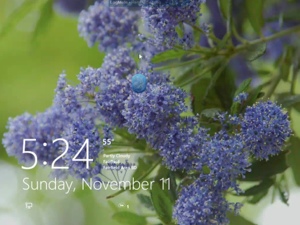 I also like using the ‘charms’ to the right of the screen. A quick swipe from the right will bring them up, from there you can pick the start screen, settings and more. What I quickly realized is that if you choose settings from anything other than the desktop, you’ll get settings that are relevant to the screen you’re in.
We got the new computer the day before hurricane Sandy was due to hit. I have to say that thankfully, by time the power went out, it was already late for us and we just went to bed and tried to sleep. But since then, I’ve been blessed to be able to help several temporary clients with their office services while they were waiting for power, phones, internet or waiting to find temporary office space. As a result, I’ve been pretty busy and haven’t had the luxury of really playing with and getting to know the new computer. I still have my phone system on my old Windows XP laptop, and haven’t had the chance to try it on the new system. Will have to do an update once I’ve tried that out. I will have to replace that old laptop at some point but for now, it will do.
Between the laptop, the TV Michael gave me for Christmas last year, the new computer and the second monitor, then the iPad also on the desk… I think that when someone coined the phrase “Screen Real Estate” he wasn’t referring to that! Nope… I’m NOT posting a picture of that – until I’ve put the mountain of CDs and DVDs away from reloading my software. 🙂
Right now I’m on the iPad writing this with my leg propped up like a good girl. And remotely controlling the new computer upstairs. I’ve discovered it doesn’t really like the
I also like using the ‘charms’ to the right of the screen. A quick swipe from the right will bring them up, from there you can pick the start screen, settings and more. What I quickly realized is that if you choose settings from anything other than the desktop, you’ll get settings that are relevant to the screen you’re in.
We got the new computer the day before hurricane Sandy was due to hit. I have to say that thankfully, by time the power went out, it was already late for us and we just went to bed and tried to sleep. But since then, I’ve been blessed to be able to help several temporary clients with their office services while they were waiting for power, phones, internet or waiting to find temporary office space. As a result, I’ve been pretty busy and haven’t had the luxury of really playing with and getting to know the new computer. I still have my phone system on my old Windows XP laptop, and haven’t had the chance to try it on the new system. Will have to do an update once I’ve tried that out. I will have to replace that old laptop at some point but for now, it will do.
Between the laptop, the TV Michael gave me for Christmas last year, the new computer and the second monitor, then the iPad also on the desk… I think that when someone coined the phrase “Screen Real Estate” he wasn’t referring to that! Nope… I’m NOT posting a picture of that – until I’ve put the mountain of CDs and DVDs away from reloading my software. 🙂
Right now I’m on the iPad writing this with my leg propped up like a good girl. And remotely controlling the new computer upstairs. I’ve discovered it doesn’t really like the 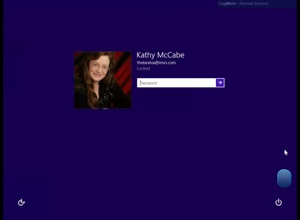 new start menu, but, still controls the desktop and second screen with no problems. The screen shots in this article were taken logged into the desktop from the iPad.
I love technology… 😉
Kathy McCabe
]]>
new start menu, but, still controls the desktop and second screen with no problems. The screen shots in this article were taken logged into the desktop from the iPad.
I love technology… 😉
Kathy McCabe
]]>